Within the domain of Java graphical user interface (GUI) development, the Swing library holds a paramount position, furnishing developers with a sturdy framework to construct engaging and visually captivating applications. Amidst its array of elements, the JToggleButton class emerges as a dynamic asset, enabling the crafting of toggleable buttons that fulfill various functions within applications.
In the forthcoming discourse, we embark on an expedition to unravel the capabilities and plausible implementations of JToggleButton within Java Swing development. Through a plethora of illustrative examples and profound elucidations, we delve into the nuances of this indispensable component, equipping developers with the proficiency to harness its capabilities adeptly.
A Profound Dive into JToggleButton Class: Unveiling Examples and Comprehensive Tutorial
Gaining popularity as an extension of the AbstractButton, the JToggleButton stands as a dominant class component in Java’s Swing library. This class is widely recognized for its unique capability to spawn buttons with a toggle feature. Unlike the JButton, which reflexively bounces back post being clicked, a JToggleButton hovers in a consistent state of either on or off until another action triggers its state.
Though JToggleButton’s subclasses, namely JCheckBox and JRadioButton, are more commonly utilized, the JToggleButton is no less in its functionality. It is essential to note that it’s not an abstract class and when applied directly, predominantly takes the form of a JButton that remains static post pressing, depending on the Look and Feel settings.
The JToggleButton class accrues its properties and defaults predominantly from its superclass, barring a few exceptions highlighted in Table 5-10. When a JToggleButton is initialized, it conveniently sets its model property to a new instance of the ToggleButtonModel. The ToggleButtonModel, as elaborated in the following section, is an insightful public inner class branching off from the DefaultButtonModel.
Key Highlights and Insights to Keep in Mind
- JToggleButton extends AbstractButton, making it potent in crafting buttons with a toggle functionality;
- While JCheckBox and JRadioButton are more commonly used, JToggleButton offers a unique application and is not an abstract class;
- The model property of a JToggleButton is by default set to a new ToggleButtonModel instance, a public inner class evolved from DefaultButtonModel;
- The appearance of a directly used JToggleButton usually resembles a JButton that remains still after being pressed;
- The JToggleButton class retains most of its properties and default values from its superclass, with a few exceptions highlighted in Table 5-10.
In-depth Understanding of JToggleButton Properties: The Bridge to Advanced Java
One of the key ingredients in excelling your skills in the universe of Java is gaining a comprehensive understanding of the JToggleButton properties. These properties play an integral role in shaping the functionality and appearance of the button, thereby determining the user experience it provides. Let’s delve into these properties to comprehend their significance:
Unraveling the JToggleButton Properties
Property: AccessibleContext
Data Type: AccessibleContext
Default Value: JToggleButton.AccessibleJToggleButton()
AccessibleContext is a significant property that contributes to making the JToggleButton more accessible to assistive technologies. This property encapsulates the accessibility information of the JToggleButton, which aids in interacting with accessibility aids like screen readers. It provides the AccessibleJToggleButton, the accessible context associated with this JToggleButton component.
Property: Model
Data Type: ButtonModel
Default Value: ToggleButtonModel()
The model property in the JToggleButton is an instance of ButtonModel, an interface that defines a data model for the AbstractButton component subclasses. The default value of this property is an instance of ToggleButtonModel. The model property allows the state of the button to be managed, indicating whether the JToggleButton is armed, enabled, pressed, or selected.
Property: UIClassID
Data Type: String
Default Value: “ToggleButtonUI”
The UIClassID property is responsible for the look and feel of the JToggleButton. It’s a string property that defaults to “ToggleButtonUI”. This property allows the pluggable look and feel (PLAF) code to locate its UI delegate, thereby tailoring the look and feel of the button.
By understanding these properties in-depth, you can effectively customize the JToggleButton to suit the specific needs of your application. Remember, the key to mastering Java is in the details, and understanding the properties of components like the JToggleButton is an essential step on the journey. Read about how to harness the power of JFrame with our tutorial and example. Dive in to unlock the secrets of dynamic Java GUI development!
Decoding JToggleButton Events with Practical Examples
JToggleButton, akin to JButton, doesn’t define any novel events of its own. Nevertheless, the events triggered by JToggleButton vary slightly from the ones triggered by JButton. This distinction can be observed by executing a straightforward program – akin to the one used in the JButton event section – but with a JToggleButton in place of a JButton.
Let’s walk through this journey by examining an illustrative example of JToggleButton events.
// Importing the necessary libraries
import javax.swing.*;
import javax.swing.event.*;
import java.awt.*;
import java.awt.event.*;
// Class declaration
public class JToggleButtonEvents {
// The main method
public static void main(String[] args) {
// Creating an instance of JToggleButton
JToggleButton jtb = new JToggleButton("Click Me");
// Adding an ActionListener to the JToggleButton
jtb.addActionListener(new ActionListener( ) {
public void actionPerformed(ActionEvent ev) {
// Console output when an action event occurs
System.out.println("ActionEvent Triggered!");
}
});
// Adding an ItemListener to the JToggleButton
jtb.addItemListener(new ItemListener( ) {
public void itemStateChanged(ItemEvent ev) {
// Console output when an item event occurs
System.out.println("ItemEvent Triggered!");
}
});
// Adding a ChangeListener to the JToggleButton
jtb.addChangeListener(new ChangeListener( ) {
public void stateChanged(ChangeEvent ev) {
// Console output when a change event occurs
System.out.println("ChangeEvent Triggered!");
}
});
// Creating a JFrame and setting the default close operation
JFrame frame = new JFrame( );
frame.setDefaultCloseOperation(JFrame.EXIT_ON_CLOSE);
// Setting the layout and adding JToggleButton to the JFrame
Container contentPane = frame.getContentPane( );
contentPane.setLayout(new FlowLayout( ));
contentPane.add(jtb);
// Packing the JFrame and making it visible
frame.pack( );
frame.setVisible(true);
}
}This program creates a JToggleButton and attaches three different types of listeners to it – ActionListener, ItemListener, and ChangeListener. Each listener responds to a specific event and prints a message to the console when the corresponding event is triggered. It serves as a simple yet illustrative example to showcase how different JToggleButton events work.
JToggleButton Constructors: Your Guide to Building Buttons With Ease
Diving into the JToggleButton constructors, which are the foundation stones to creating a JToggleButton, helps understand their functionality and use. Each constructor is designed to accommodate various requirements, creating the buttons with the desired properties. Here’s a rundown of the constructors and their features:
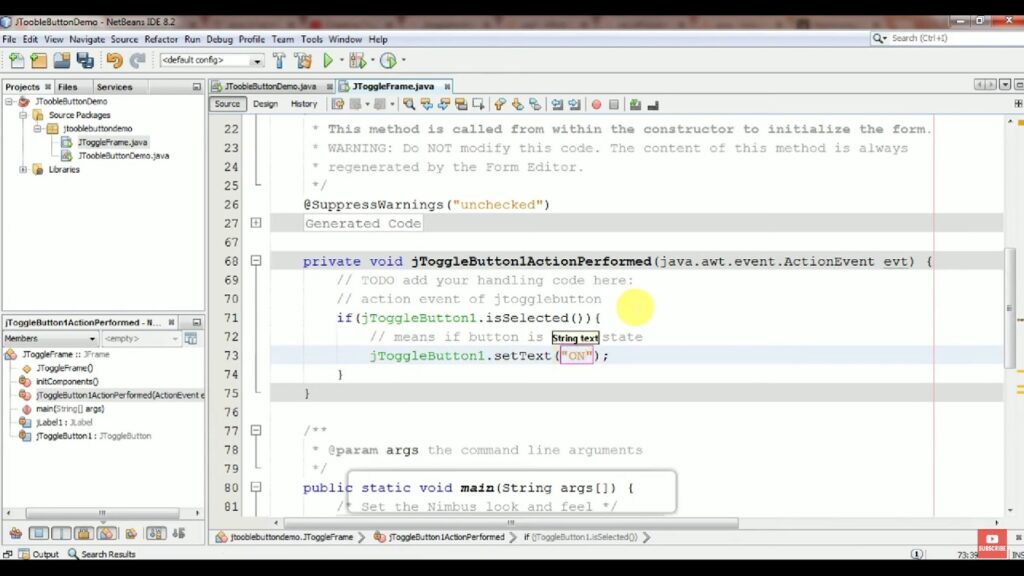
1. JToggleButton( )
public JToggleButton( )This constructor creates a button that initially does not display any text or icon, and it is not selected by default.
2. JToggleButton(Action a)
public JToggleButton(Action a)
This constructor takes an Action instance as an argument and creates a button with property values derived from that Action. Furthermore, it registers the Action to receive ActionEvents fired by the button and registers the button as a Change Listener of that Action. The button automatically adjusts to future changes made to that specific Action. It’s equivalent to creating a JToggleButton using the default constructor and then calling its setAction() method. It was introduced with SDK 1.3.
3. JToggleButton(Icon icon)
JToggleButton(Icon icon, boolean selected)
public JToggleButton(Icon icon)
public JToggleButton(Icon icon, boolean selected)These constructors create a button displaying a specified icon. If the boolean parameter is included, it sets the initial selection state of the button.
4. JToggleButton(String text)
JToggleButton(String text, boolean selected)
public JToggleButton(String text)
public JToggleButton(String text, boolean selected)These constructors create a button displaying the specified text. If the boolean parameter is included, it decides the initial selection state of the button.
5. JToggleButton(String text, Icon icon)
JToggleButton(String text, Icon icon, boolean selected)
public JToggleButton(String text, Icon icon)
public JToggleButton(String text, Icon icon, boolean selected)These constructors create a button displaying the specified text and icon. If included, the boolean parameter decides the initial selection state of the button.
By leveraging these constructors appropriately, developers can efficiently create the JToggleButtons that perfectly fit their application requirements, paving the way for a user-friendly interface and optimized functionality.
Conclusion
In conclusion, the Swing library in Java GUI development provides developers with a robust foundation for creating visually appealing applications, with the JToggleButton class standing out as a versatile tool for implementing toggleable buttons. Through this exploration, we have shed light on the extensive functionalities and potential applications of JToggleButton within the Java Swing framework. Armed with comprehensive examples and insightful explanations, developers are now better equipped to leverage the power of JToggleButton effectively in their projects, thereby enhancing the user experience and functionality of their applications. As technology continues to evolve, the mastery of such essential components will undoubtedly remain invaluable in the ever-changing landscape of software development.