As web development continues to evolve and become more complex, it is important for developers to have the necessary tools to debug and monitor their web services. One such tool that has gained popularity in recent years is TCPMon. This free and open-source software provides a user-friendly interface for monitoring and debugging all incoming and outgoing network traffic between a client and server. In this tutorial, we will dive deep into the features of TCPMon and how it can greatly benefit developers in their web service debugging process.
Introduction to TCPMon
What is TCPMon?
TCPMon, short for TCP Monitor, is a Java-based proxy tool that allows users to intercept and analyze network traffic. It acts as a middleman between a client and server, capturing all requests and responses exchanged between them. With its easy-to-use graphical user interface, TCPMon simplifies the process of inspecting network traffic, making it an invaluable tool for web developers.
History of TCPMon
TCPMon was first introduced in 2004 by the Apache Software Foundation as part of their Jakarta Project. Since then, it has undergone several updates and enhancements, with the latest version being released in 2010. Despite its initial release being over a decade ago, TCPMon remains a popular choice among developers due to its simplicity and effectiveness.
System Requirements
Before diving into the tutorial, it is important to ensure that your system meets the minimum requirements to run TCPMon. As mentioned earlier, TCPMon is a Java-based tool, so you will need to have Java installed on your system. Additionally, TCPMon requires a minimum of 256 MB RAM and 20 MB of disk space. It is also compatible with Windows, Mac, and Linux operating systems.
Installation and Setup
Downloading and Installing TCPMon
To download TCPMon, go to the Apache website and navigate to the TCPMon page. Click on the latest version available (currently 2.0.2) and then click on the “tcpmon-2.0.2.zip” file under the Binary Distributions section. Once the download is complete, extract the zip file to your desired location.
To install TCPMon, simply run the “tcpmon.bat” or “tcpmon.sh” file depending on your operating system. This will launch the tool in a new window.
Configuring TCPMon
Upon launching TCPMon, you will be prompted to configure your server settings. This includes the host name, port, and protocol of your server. You can also choose to enable SSL if your server uses HTTPS protocol. Once all the necessary information is entered, click on “Start” to begin monitoring the network traffic.
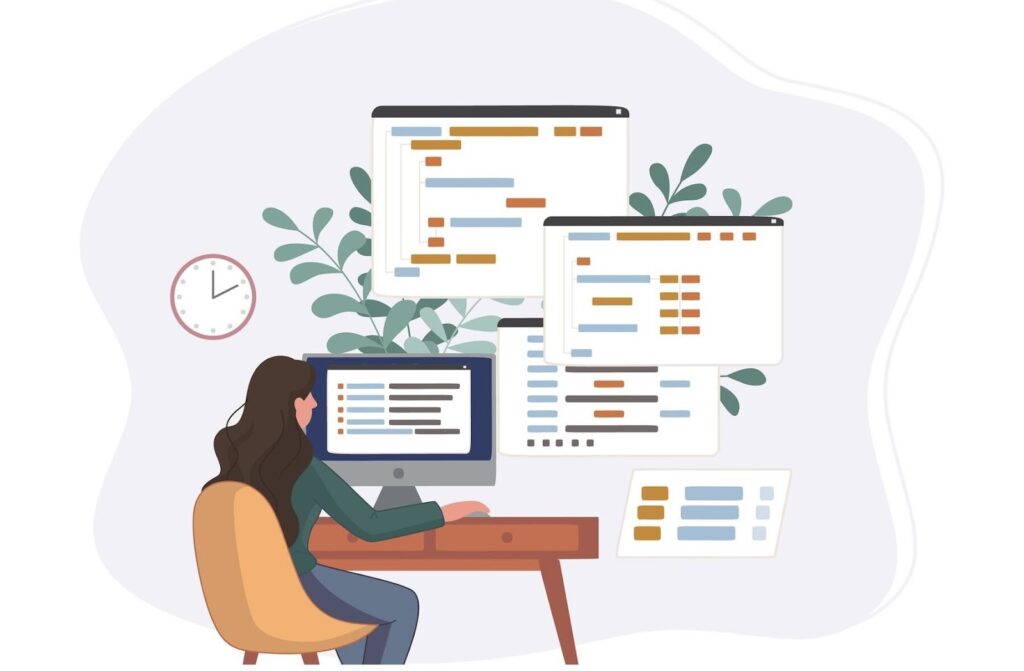
Using TCPMon for Web Service Debugging
Viewing Requests
The main purpose of TCPMon is to capture and display all requests and responses exchanged between a client and server. To view the requests, go to the “Monitor” tab and select the request you wish to inspect from the list of captured requests. The request details will be displayed in the bottom panel, including the request method, URL, headers, and body.
Modifying Requests
TCPMon also allows users to modify requests before sending them to the server. For example, if you want to test how your web service would respond to different input, you can edit the request body and headers accordingly. To do so, simply right-click on the request and select “Edit” from the context menu. Make your desired changes and click on “Update” to send the modified request to the server.
Inspecting Responses
Similar to viewing requests, you can also inspect the responses received from the server. Responses can be found under the “Monitor” tab, with the corresponding request highlighted in green. Just like requests, you can view the response details in the bottom panel. This includes the status code, headers, and body of the response.
Advanced Features of TCPMon
Recording and Saving Traffic
TCPMon also allows users to save the captured traffic for future reference. To do so, click on the “File” menu and select “Save Messages”. This will create an XML file containing all the requests and responses exchanged between a client and server. This feature is especially useful for debugging purposes, as it allows developers to analyze the entire communication between the two parties.
Filtering Traffic
In situations where there is a large amount of network traffic, it can become overwhelming to sift through all the captured requests and responses. TCPMon offers a simple filtering system that allows you to narrow down your results based on specific criteria. This can be done by clicking on the “Filter” button and entering your desired filter parameters.
Using Multiple Proxies
TCPMon also supports the use of multiple proxies, enabling developers to simultaneously monitor different web services. This can be done by going to the “Proxy” menu and selecting “New”. You can then configure the new proxy settings and switch between them using the “Proxy” menu.

Best Practices for Using TCPMon
- Use HTTPS whenever possible: Since TCPMon intercepts network traffic, it is important to ensure that sensitive information is not exposed. Using HTTPS protocol ensures that all data exchanged between the client and server is encrypted;
- Disable TCPMon when not in use: Leaving TCPMon running when not actively monitoring traffic can cause performance issues. It is recommended to disable TCPMon when not in use, and only enable it when necessary;
- Use filters to narrow down results: As mentioned earlier, TCPMon offers a filtering feature that can be used to narrow down the captured traffic. This is particularly useful when dealing with large amounts of network traffic;
- Keep track of saved traffic: When saving traffic, make sure to keep track of the corresponding request and response. This will make it easier to analyze the data at a later time;
- Experiment with different configurations: TCPMon allows users to configure multiple proxies with different settings. Don’t be afraid to experiment with different configurations to find what works best for your specific needs.
Alternatives to TCPMon
While TCPMon is an excellent tool for web service debugging, there are also other alternatives available in the market. Some popular choices include:
- Fiddler: A free proxy tool that supports both HTTP and HTTPS protocols;
- Wireshark: A network protocol analyzer that captures and displays live network traffic;
- Charles Proxy: A cross-platform proxy tool with advanced debugging capabilities.
Conclusion
In conclusion, TCPMon is a powerful and user-friendly web service debugging tool that simplifies the process of monitoring and analyzing network traffic. Its ability to intercept requests and responses makes it an invaluable tool for web developers, allowing them to easily identify and resolve any issues with their web services. With its advanced features and compatibility with various operating systems, TCPMon is a must-have tool for any developer looking to streamline their debugging process. So why wait? Download TCPMon today and take your web service debugging to the next level!